Losing access to your smartphone because you forgot the screen lock can feel stressful, but don’t worry! There are many ways to unlock your phone safely and without losing all your data.

In this blog, we’ll walk you through simple steps you can take to recover your smartphone, even if you’ve forgotten your screen lock. We’ll keep everything easy to understand, so don’t worry about tricky tech stuff!
1. Try the Simple Things First
Before you get into more complicated solutions, try the basic ones first. Sometimes, we forget the easiest methods, so it’s a good idea to check these:
- Try common passwords: If you’ve used something simple like “1234” or “0000” as your PIN, try them. It might sound silly, but many people use easy patterns or passwords and forget they did.
- Check for fingerprint or face unlock: Some smartphones have a fingerprint scanner or face unlock. If you’ve set it up, try unlocking your phone using your fingerprint or face.
2. Use Google’s “Find My Device” for Android
If you have an Android phone and forgot your screen lock, you can use a tool called “Find My Device.” This feature helps you locate your phone if it’s lost, but it can also help you unlock it.
Here’s what you need to do:
- Go to the “Find My Device” website on another device, like a computer or a friend’s phone. You can find it by searching “Find My Device” on Google.
- Log in with your Google account that is linked to your locked phone.
- Once logged in, you’ll see your phone listed. Select your device from the list.
- Choose the option “Erase Device.” This will reset your phone and remove the lock. However, be careful! This will also delete all the data on your phone, so use this as a last option if you don’t have a backup.
3. Use “Find My iPhone” for Apple Devices
For iPhone users, Apple has a similar tool called “Find My iPhone.” It can help you unlock your iPhone if you’ve forgotten your passcode.
Here’s how you can do it:
- On another device (like a computer or a friend’s phone), go to the iCloud website (www.icloud.com) and log in with your Apple ID.
- Once logged in, click on “Find iPhone.”
- Select the iPhone that you want to unlock from the list of devices.
- Now, click on “Erase iPhone.” This will remove the lock, but it will also delete everything on your phone.
Just like the Android solution, make sure you have a backup of your data before choosing this option.
4. Use Samsung’s “Find My Mobile” (For Samsung Phones)
If you have a Samsung phone, Samsung has a special feature called “Find My Mobile” that can help you unlock your device without losing data.
Here’s how you can do it:
- On another device, go to the Find My Mobile website (findmymobile.samsung.com).
- Log in with your Samsung account (the one linked to your locked phone).
- Once logged in, select your device from the list.
- Look for an option that says “Unlock” and click on it. This will remove the screen lock without erasing any data.
This is a great option because you won’t lose any of your photos, contacts, or apps!
5. Use the “Forgot Pattern” Feature on Older Android Phones
Some older Android phones have a feature called “Forgot Pattern” that can help you reset your phone’s lock if you forget it. This option only appears if you enter the wrong pattern or PIN multiple times.
Here’s how to use it:
- Enter the wrong pattern or PIN several times (usually 5 times).
- After a few wrong attempts, you’ll see an option that says “Forgot Pattern” or “Forgot PIN.” Tap on it.
- You will be asked to log in with your Google account. Use the account that is linked to your locked phone.
- After logging in, you can set a new lock for your phone.
This feature may not be available on newer phones, but if you have an older Android, it’s worth a try!
6. Factory Reset (The Last Option)
If none of the above options work, the last option is to factory reset your phone. This will remove all the data on your phone, including your lock, but it will restore your phone to how it was when you first got it.
Here’s how to do a factory reset:
- Turn off your phone.
- Once it’s off, press and hold the volume up button and the power button at the same time. This will bring up a special menu called the recovery mode.
- Use the volume buttons to navigate the menu, and select “Factory Reset” by pressing the power button.
- Your phone will restart and begin the reset process. Once it’s finished, the lock will be removed, but so will all your apps, photos, and data.
Make sure you only use this option if you have tried everything else and are okay with losing your data.
7. Prevent Future Lockouts
Now that you’ve unlocked your phone, it’s important to take steps to prevent future lockouts. Here are some easy tips to help you avoid forgetting your screen lock again:
- Use a password manager: A password manager app can help you remember your phone’s PIN or pattern. You can store all your passwords in one place, so you don’t forget them.
- Write down your password: If you’re worried about forgetting your password again, write it down and keep it in a safe place. Make sure it’s somewhere only you can find.
- Set up fingerprint or face unlock: If your phone has fingerprint or face unlock options, set them up. It makes unlocking your phone much easier and faster, especially if you forget your password.
Forgetting your screen lock can be frustrating, but with the steps above, you can get back into your phone without too much hassle. Remember to try the simplest options first, like using Google’s or Apple’s “Find My Device” tools. If that doesn’t work, you can try other solutions, such as resetting your phone. However, always back up your data regularly to avoid losing anything important. And most importantly, take steps to prevent this from happening again by setting up easy unlock options or keeping your password safe.




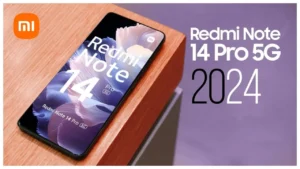









Add comment